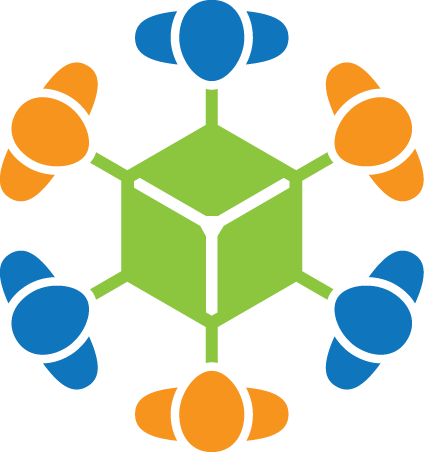How to download your results.
Format
Volunteer Science does not permit raw access to the results database. To protect user's private information, we distill and format the data to any of the following supported formats.
You should decide how you want to export your data and make sure that when you callsubmit()
that your data corresponds to the desired export format.
Export Data
On your study management page, click the a tab named "Export Data." At the bottom, you will see a section labeled Export Data. There are several parameters, then a button labeled, Export. When you click Export the parameters are formatted into a URL and your browser opens that page. The next section describes the Parameters, and the following section describes the URL format.
Parameters
- Format -- XML, JSON or CSV described above.
- AMT -- Amazon Mechanical Turk. Whether to include AMT results or not. Only means to only use AMT results.
- Principal Investigators -- Whether to show the researcher's results.
- Variables -- Include your experiment's Variables in the results. This is useful if you run your experiment in different modes.
- Achievements -- Include each user's Achievements in the results.
- Scores -- Include each user's Score in the results.
- Include Demonstrations -- A demonstration is when you click Launch at the top of your experiment's page.
- Show last -- How many results to show at the bottom of your Experiment page. Note that this can also be used to Update the Date Range for the Export button.
- Start/End -- Which date range to use.
URL
When you export the data, you will notice that you are redirected to a URL with a lot of parameters. You can reuse or modify this query to re-create this search later.
Authentication Token
Volunteer Science uses browser cookies to authenticate your session. If you use wish to use a software tool such as a Python script to analyze your results using cookies for authentication may be too complicated. The Authentication Token can be included in your URL request to identify you to Volunteer Science. Note that the token is specific to a user (Principal Investigator), not a group. -- Your authentication token will be different from your team member's, but will allow you to access results for all all of your experiments.
How do I get one?
On the "Export Data" tab, click "show" under Authentication Token. For security, we hide your authentication token until you click to show it.
How do I use it?
Include it as a parameter in your Get request to /data/. For example:
http://volunteerscience.com/data/<your experiment>/?format=xml&...&token=<your authentication token>
Security
Your security token should be kept in a secure location, because it allows anyone to access private subject data. If you believe your access token has been revealed to the world. Please click regenerate to expire your old token and create a new randomly one. Note, you will have to update your scripts to use the new token.
Visualizer
Documentation Coming Soon